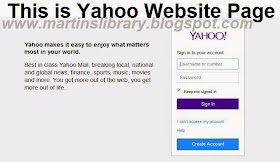This page explains the simple steps to signin to yahoomail account using pictures/images as illustration for better understanding. The procedures on How to Signin to Yahoo mail has been made easy to help any email user to check his/her box by entering his or her email address, password. The method used for printing out a mail has also been explained in this tutorial.
So many websites has already wrote several articles on how users can check their yahoomail accounts. In our previous tutorial, we explained How To Create a Yahoo Mail Account. We have also taught some of our readers How To Sign In / login to Yahoomail account with phones and tablets.
Related Post - Gmail.com Registration and Sign In
STEPS TO SIGN IN TO YAHOO MAIL ACCOUNT
In Eight (8) simple steps, we will explain how to Sign In to your mail using any type of device (like personal or public computers, mobile phone and tablets of all kinds).
STEP 1: Type www.yahoomail.com in your web browser (Mozilla Firefox, Internet Explorer, Google Chrome, Safari, Opera Mini, UC Web browser e.t.c). This will land you on the official website page of yahoomail.
STEP 2: Enter your EMAIL ADDRESS in the space provided on yahoomail signin page.
For example; martinslibrary1@yahoo.com as shown below;
STEP 3: Enter your PASSWORD in the space provided on yahoomail signin page
For example; xxxxxxxxxxxxxxxxx. As shown below;
STEP 4: Click on Sign In
Now notice that the yahoomail login page will load and open your Email as shown below;
STEP 5: Click on Inbox to view the list of all your received Mails as shown below;

STEP 6: To read a particular mail, click on the desired subject or the name of the sender of the mail you want to read.
Notice that the mail will open. See the sample below for understanding;
STEP 7: Print your Mail - There are several methods of printing your mail. You can click MORE to and click PRINT or you can just simply click CRTL + P, a window will pop out to enable yiu print out your mail.
STEP 8: Sign Out of Yahoo mail - Now that you have successfully signed in to your mail, read and printed your mail, it is very important for you to sign out of that computer especially if it is not your personal computer, tablet or phone.To Sign out, simply click on your name that apprears on the top right corner of the mail box. Click on Sign Out and you will be successfully signed out of the device you are using to browse.
The explanation above is the simple procedure to signin to your yahoomail account, check and read your mail, print it out and sign out of the device. If you are having any trouble signing into you yahoomail account, please Visit The Yahoo Mail Help Centre
Did you forget your YahooMail Password? See How To Retrieve Your Email Password - Recovery
If this tutorial helped you, share it to others.